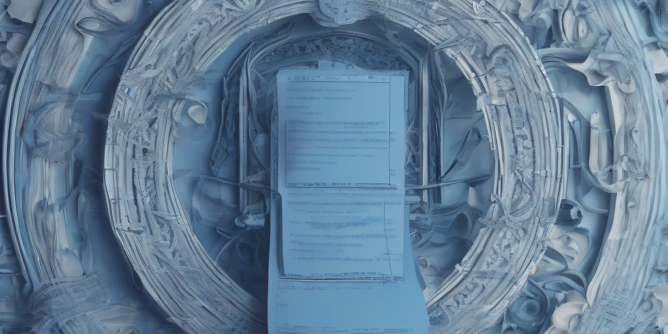
Bluehost Webmail: A Comprehensive Guide to Accessing and Utilizing Your Email
Bluehost, a popular web hosting provider, offers webmail access as part of its hosting packages. This comprehensive guide will explore everything you need to know about accessing and effectively using your Bluehost webmail.
Accessing Your Bluehost Webmail
Accessing your Bluehost webmail is straightforward. There are several methods you can employ:
- Direct Access via Web Browser: The most common method involves directly accessing the Bluehost webmail interface through your web browser. This typically involves navigating to a URL provided by Bluehost, usually incorporating your domain name. For example, it might look something like
webmail.yourdomain.comor a similar address provided in your Bluehost control panel. - Through the Bluehost Control Panel: Your Bluehost control panel acts as a central hub for managing all aspects of your hosting account. Within the control panel, you will find a dedicated section for accessing your email. Look for links or buttons related to “Email,” “Webmail,” or a similar designation.
- Using an Email Client (Outlook, Thunderbird, etc.): For a more integrated email experience, you can configure your preferred email client (like Microsoft Outlook, Mozilla Thunderbird, Apple Mail, etc.) to connect to your Bluehost email account. This requires entering your email address, password, and server settings (incoming and outgoing SMTP settings, which are usually provided by Bluehost).
Understanding Bluehost Webmail Interface
The Bluehost webmail interface, typically based on a popular webmail platform like Horde or Roundcube, provides a user-friendly environment for managing your emails. While the exact look and features might vary slightly depending on updates, most interfaces share common functionalities:
- Inbox: This is where your received emails are displayed. You can sort, filter, and manage emails within your inbox.
- Sent Items: This folder stores copies of the emails you have sent.
- Drafts: This is where you can save emails in progress before sending them.
- Trash: Deleted emails are moved to the trash folder. They are typically deleted permanently after a certain period.
- Spam/Junk: Emails suspected of being spam or junk mail are filtered into this folder.
- Compose: This is where you create new emails. You can add recipients, subjects, attachments, and compose your message.
- Search: Use the search function to quickly locate specific emails based on keywords within the subject, body, or sender/recipient.
- Settings/Options: Access your account settings to customize various aspects of your webmail experience, such as notification preferences, signature settings, and more.
Configuring Email Clients for Bluehost
Connecting your Bluehost email account to an email client involves configuring the correct server settings. Bluehost typically provides these settings within your control panel or through their support documentation. Generally, you will need the following information:
- Incoming Mail Server (IMAP or POP3): This server allows your email client to retrieve emails from your Bluehost account. IMAP allows you to access emails from multiple devices without deleting them from the server, while POP3 downloads emails to your client and deletes them from the server.
- Outgoing Mail Server (SMTP): This server sends emails from your email client to the recipients.
- Port Numbers: Each server type uses specific port numbers for communication. These are usually provided by Bluehost, along with secure (SSL/TLS) options.
- Email Address: Your full Bluehost email address (e.g., [email protected]).
- Password: Your Bluehost email account password.
Troubleshooting Common Bluehost Webmail Issues
Even with a well-configured setup, you might encounter occasional issues with Bluehost webmail. Here are some common problems and their possible solutions:
- Unable to Access Webmail: Check your internet connection, ensure you are using the correct webmail URL, and verify your login credentials. Contact Bluehost support if the problem persists.
- Login Issues: Double-check your email address and password for typos. If you’ve forgotten your password, use the password reset feature provided by Bluehost.
- Email Not Sending: Verify your outgoing SMTP server settings and ensure that your email client is configured correctly. Check for any spam filters that might be blocking your emails.
- Emails Not Receiving: Check your inbox filters, spam folder, and ensure that your incoming IMAP/POP3 settings are accurate. Confirm that there are no issues with your domain’s DNS records.
- Slow Performance: If your webmail is slow, check your internet connection speed. Contact Bluehost support if the issue persists, as it might indicate a problem with their servers.
Advanced Features and Functionality
Depending on your Bluehost plan and webmail platform, you may have access to advanced features, such as:
- Email Filters: Create rules to automatically organize and manage incoming emails based on sender, subject, or other criteria.
- Email Forwarding: Configure your Bluehost email account to automatically forward emails to another email address.
- Autoresponders: Set up automated replies to incoming emails, useful for vacation responses or out-of-office notifications.
- Calendar Integration: Some webmail platforms integrate with calendars, allowing you to manage appointments and scheduling directly within your email interface.
- Contact Management: Maintain a list of contacts within your webmail for easy access and efficient communication.
Security Best Practices for Bluehost Webmail
Protecting your Bluehost webmail account is crucial. Follow these security best practices:
- Strong Password: Use a strong, unique password that is difficult to guess. Avoid using easily guessable information like birthdays or pet names.
- Two-Factor Authentication (2FA): Enable 2FA if available. This adds an extra layer of security by requiring a second form of verification, such as a code from your phone.
- Regular Password Changes: Change your password periodically to minimize the risk of unauthorized access.
- Be Wary of Phishing Attempts: Never click on suspicious links or open attachments from unknown senders. Legitimate companies will not request sensitive information through email.
- Keep Software Updated: Ensure your web browser and email client are up-to-date with the latest security patches.
- Secure Network: Avoid accessing your Bluehost webmail on public Wi-Fi networks, as these can be vulnerable to security breaches.
Bluehost Support and Resources
If you encounter problems with your Bluehost webmail, their support team is a valuable resource. You can usually access support through:
- Knowledge Base: Bluehost provides a comprehensive knowledge base with articles and FAQs that address common issues.
- Live Chat: Many hosting providers offer live chat support, allowing you to quickly connect with a support representative.
- Phone Support: Bluehost might also offer phone support, depending on your plan.
- Email Support: You can contact Bluehost support via email, though response times might be longer than other methods.
Conclusion
Utilizing Bluehost webmail effectively involves understanding its interface, configuring email clients correctly, troubleshooting common problems, and implementing strong security practices. By following the guidelines in this comprehensive guide, you can ensure a smooth and secure email experience with Bluehost.